Setting up the private blog and writing a good content is sometimes not just enough. Your blog or small business reliability is the key concern. Particularly, when your small business or blog is unstable, you will lose the trust from users and search engines. Think about you have an appropriate offer or an article to post for 14th February and you server went offline before you can post the content. Or in worse case scenario your server went offline after you post your offer. There are many things we can discuss in this topic but let’s go directly to business.
Which web server best suited for me?
As a newbie you probably have a question, what kind of server do I need? Should I go for shared hosting or virtual private server or dedicated server? This is kind of tricky, it’s yet hard to say which one you should go, but I can imagine if you are a newbie! There are two scenarios, first thing to consider budget, second; users to your site, which determine the requirement.
Why Bluehost hosting?
Bluehost is a hosting service provider founded in 2003 by Matt Heaton and Danny Ashworth in Utah in West United State. It is the current most probably best start-up hosting provider for blogger and small business. Because of server uptime, server response time and support system. The cost of the very hosting is affordable. 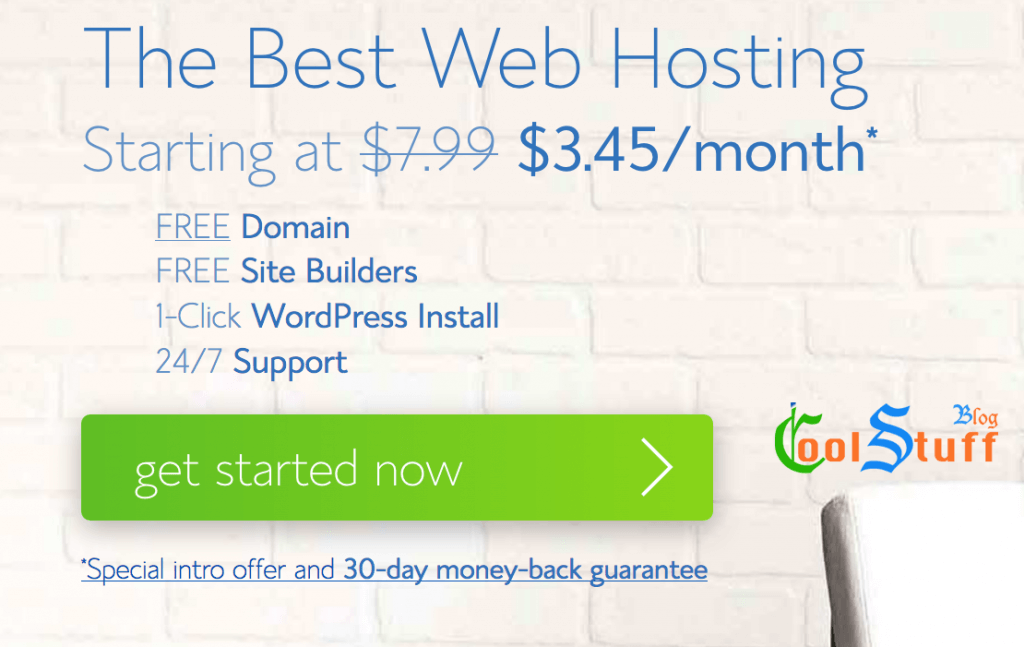
To be honest, Ii signed up to Bluehost shared hosting for the first time because of the price. Yes, it is very affordable and it does not mean the service will be less comparable. I was very surprised!
The BEST side of BlueHost
WordPress oriented support:
Bluehost is optimized hosting service provider for the WordPress content management system. For instance, if you run a WordPress blog and you have the Bluehost as hosting provider, they have an expert to look into your case, in case if you need any kind of support.
Your can completely manage your WordPress from BlueHost control panel. After successful login to Bluehost control panel. Click on the WordPress tool from the top menu and then you can have a left sidebar menu with many useful options. Managing your theme and plugins using hosting provider control panel is something additional which excite me.
What I like more about the other features on the Bluehost control panel, the WordPress backup system. You can see the recent backup and can restore it without any hassle. Your recent backup will be listed on backup tabs.
Currently, Bluehost empowers more than 2 million websites. I personally used Bluehost a long time ago and I didn’t have any complaint. I still have many of my clients in Bluehost and no complaints and performance is amazing. Bluehost does have an affiliate program where you can generate revenue from your website or blog. I will write a post on this topic in a day to come.
Step-by-Step guide to [eafl id=”119″ name=”Bluehost” text=”bluehost”] hosting setup
Step 1: GET STARTED!
Setting up BlueHost hosting is really easy. Go to [eafl id=”119″ name=”Bluehost” text=”Bluehost”].com and follow this step-by-step guide on how to setup BlueHost for your website. Follow the instructions as shown in the image below.
Step 2: Choose your hosting plan
Choosing your hosting plan can be a bit of tricky! What I mean to say is, you have to take into considering the budget and your requirements. Overall, the price for the products between Basic to Prime has a little different and if you compare the different services that include based on price. I will let you choose based on your budget.
Step 3: Signup for the BlueHost account
This is where you can have a FREE domain name! Yes, you read that correctly, if you go along with the package, you get a free new domain name with hosting package. Choose your desired domain name with desired domain extension and click next.
Step 4: Create your account with BlueHost
Simply fill the account information, choose account plan, fill secure the payment information. You can always read the Terms of Services, Cancellation Polity (Remember you have Refund and 30-Day Money-Back Guarantee terms in Bluehost) and Privacy Policy. After all, you are ready to submit your account details to BlueHost.
And what more now?!
Well, the [eafl id=”119″ name=”Bluehost” text=”Bluehost”] support team will start processing your application. You should receive an email from [eafl id=”119″ name=”Bluehost” text=”Bluehost”] with more information.
[eafl id=”119″ name=”Bluehost” text=”Bluehost”] negative consequences
To be honest, I have experienced the only ONCE slowness in server performance in almost THREE years periods. You can see the current [eafl id=125 name=”PingDom” text=”statistic”] of Bluehost with recent months, up-time percentage and response time.
The only thing I would like Bluehost to change in a forthcoming day is; make payment quarterly or at least for 6 months. Currently, when new user signup to Bluehost, they have to pay for minimum 1 year and can get an offer if they pay for more than 1 year. Well, other than that I didn’t really find any issue on Bluehost, please do share your experience in a comment below so acknowledge other users who possibly moving to Bluehost.







