I like to surf web page, which is handled with a green locked key sign and secured, as you may already know what is SSL mean? SSL in computer networking stands for Secstandsockets Layer. Which basically means that there is a certain level of security for your communication between you and the website are you surfing. Since the hype of news on Google SEO boost to the site that implements the HTTPS, the https implementation has increased immensely. (read the new here). However, I am not certain about that logic.
The company StartSSL was bought by the StartCom – a Beijing based Chinese company. On 19th September 2016, I bought a Multi Wildcard SSL from the company StartSSL by then.
Then comes the story, the China-based company issued a certificate for Github profile! Yes, you heard that correct, they issued the SSL certificate for the unauthorized website. Then Google took the action at first glance; they decided to distrust the StartSSL certificate along with WoSign. Then all the others like of Mozilla Firefox, IE started distrusting them. After a couple of week of distrusting from above browser, then Internet Explore also decided to distrust StartSSL, then the all-mobile browsers.
Related post:
- BlueHost.com – Shared web hosting review
- Top 15 best website statistics analyzer, traffic insider website to follow in 2017
- Website not indexing in Bing, how to resolve it?
- Top 10 Best Tools for my Daily Search Monitoring
- Best Adsense alternative – Media.net review
I did something wrong steps during this. The first worse step was to buy the SSL from StartSSL. Then when I first read the news, I should have gone back to non-SSL URL, so by the time when the major browser starts distrusting it, I could have main pages indexing back to HTTP URL.
Another worse case I did was I had implemented the Multi wildcard to more than 50 subdomains, which essentially mean it is more than 15M pages.
I had indexing of more then 1300000 pages on Google itself. The indexing now is below <400000 and traffic has dropped a lot. I understand the traffic case because before the page load user see the warning site for https untrusted page.
Because of StartSSL business policy (issued the certificate to an unauthorized website) and some of my own above-explained steps, I had to suffer from traffic and ranking. To buy multi wildcard SSL for the current setting would cost me 2K+ USD/year and I can’t afford that. It’s a lesson to be learned.
Conclusion: DON’T JUST JUMP IN CHEAP STUFF, WHICH MIGHT COST YOU IN LONG RUN. I am really looking forward to the cPanel FREE wildcard SSL.
Solution: If you are NOT using any of Wildcard and you want to install SSL for a single domain, it’s best to use FREE SSL from cPanel.
How to install Free SSL from cPanel?
It’s very simple.
- Go to your domain control panel.
- Search “SSL” in the search area.
- Go to SSL/TLS
- Generate Certificate Signing Requests (CSR)
- and Install the certificate.
How to install Free SSL from cPanel using WHM?
If you have reseller and want to install it for your selected domain from WHM. It’s easy as well.
- Login to WHM
- Search “SSL”
- Click “Manage AutoSSL” in left sidebar
- Go to “Manage Users” tab
- Choose the user you want to install AutoSSL from cPanel.
Please bear in mind, you will have to wait in queue for installing SSL. There are many users requesting FREE SSL, but it won’t take much and don’t forget to change your URL, CDN (if you use one) and every other resource you use in your site. Hope you will see your URL in HTTPS and Green luck sign next to it.
If you can access the SSL but you have ⓘ (i in circle) kind of sign,
- Open your URL
- Right click on your browser (Chrome)
- Go to “Inspect”
- Click on “Security” in right in Inspect tab.
- and Refresh your web page.
- On the left pane of Inspect, if you see the resources in a non-green link, edit the resources link and make that to HTTPS.
This tab contains so many useful tools. You can always play around and optimize your site.
Ok, that’s long, I started with paying SSL and end of with FREE SSL solution for you. Meanwhile, Don’t forget to share if you have suffered the same with WoSign or StartSSL SSL certificates. Do you find it worth sharing with others? Do Share / Care 😉
Tata until next time. 🙂

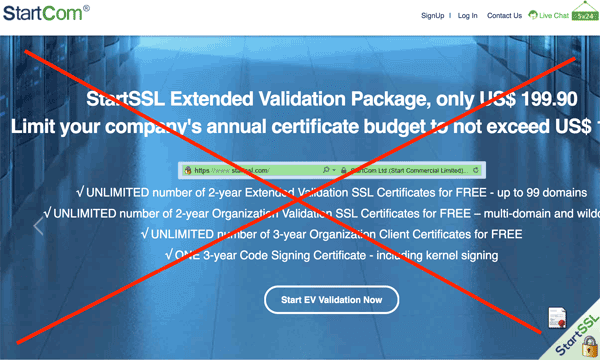
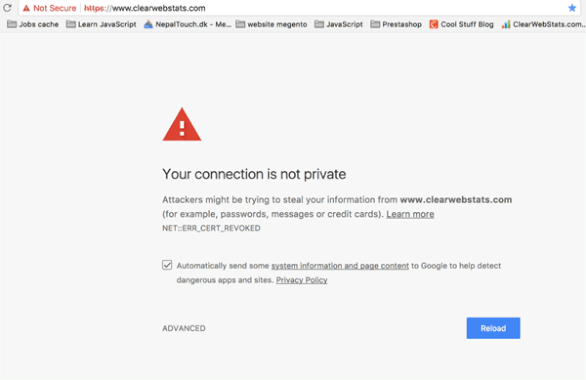
thanks for sharing
Thanks For sharing such an amazing article, I really love to read your content regularly
NYC article sir ji